WordPressからGravへの引っ越し
要件
- PHP v7.1 以上 composer の依存関係のため
- その WordPress がホストされている環境に WP-CLI がインストールされている
- エクスポートされるコンテンツのある WordPress が機能している
- WordPress サイトの
wp-content/uploadsに読み/書きのアクセスができる - Grav がホストされる環境に Composer がインストールされている
インストール
- Download the latest release of the wp2grav_exporter plugin and upload it to your WordPress’s
wp-content/pluginsdirectory. - Run
composer install --no-devwithin thewp2grav_exporterdirectory to install dependencies. - Enable the new plugin:
- Using wp-cli:
wp plugin activate wp2grav_exporter, or - Via the admin GUI.
- Using wp-cli:
- Run
wp wp2grav-allto export all items. See other options below. - Exported files are located at
WP_ROOT/wp-content/uploads/wp2grav-exports/DATE - For Grav v1.6 sites, https://github.com/david-szabo97/grav-plugin-admin-addon-user-manager is recommended to view and manage users. This is not required for Grav 1.7+ sites.
注意点
Running
wp wp2grav-allwill run each of the following export steps at once. Afterwards, follow each section below on how to import the new data to a Grav install.
WordPressからユーザーのエクスポート
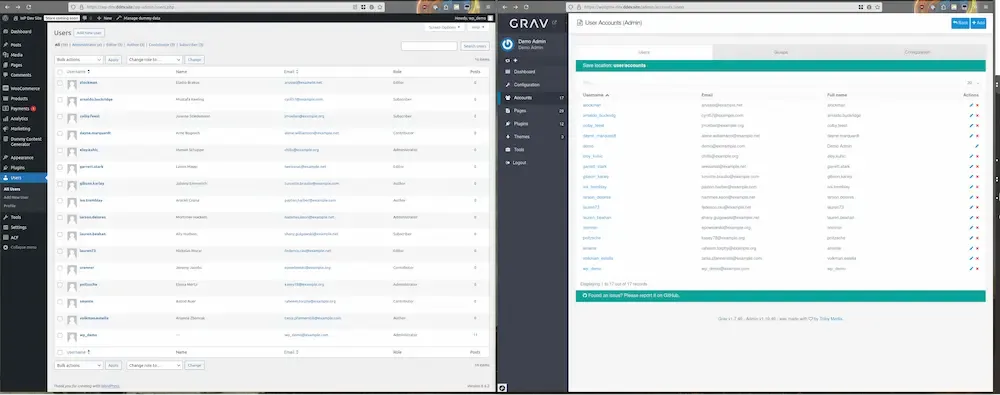
WordPress users on left exported to Grav on the right.
コマンド
wp wp2grav-users will generate Grav user account files.
結果
- User accounts in the export directory under
EXPORT/accounts/.- Usernames will be padded to a minimum of 3 characters, maximum of 16.
- If a username is truncated or padded, the username will also have the WordPress uid to avoid collisions.
- Passwords in each account are randomly generated, and have no connection with the respective WordPress account. The plaintext password automatically converts to a hashed_password once the account authenticates for the first time.
Gravへのユーザーのインポート
Copy the EXPORT/accounts directory to your user directory (e.g. username.yaml files should be placed at user/accounts).
WordPressからユーザーロールのエクスポート
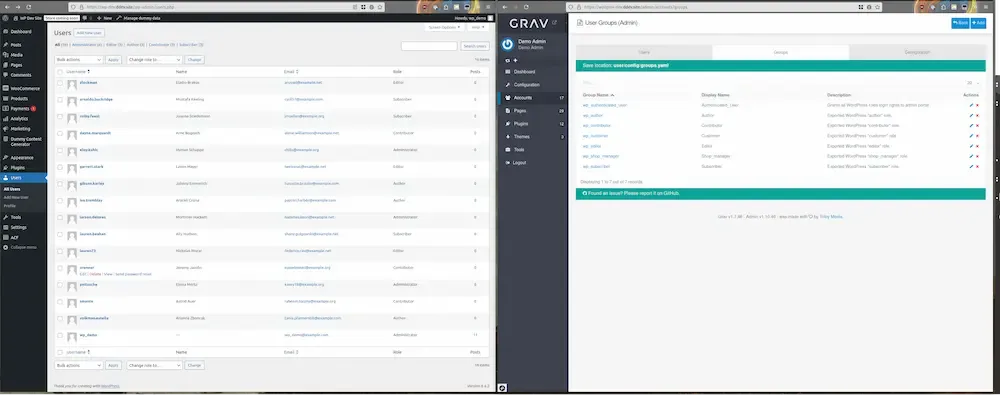
WordPress users with roles on left exported to Grav groups on the right.
コマンド
wp wp2grav-roles will generate a Grav groups.yaml file.
結果
WordPress user roles export as Grav groups in a groups.yaml file at config/groups.yaml. Some notes about the role exporting:
- Each WordPress role is converted to the Grav group
wp_<ROLE_WITH_UNDERSCORES>(e.g.subscriberbecomeswp_subscriber). - WordPress users with administrator roles receive the
wp_administratorgroup. - The
wp_administratorgroup receivesadmin.superaccess along withadmin.loginaccess. Accounts with these permissions are full admins on the site! - A new Grav group called
wp_authenticated_usergroup receivesadmin.loginaccess. - All accounts receive the “wp_authenticated_user” group.
ユーザーロールのインポート
Copy the EXPORT/config directory to users/config.
WordPressから投稿タイプのエクスポート
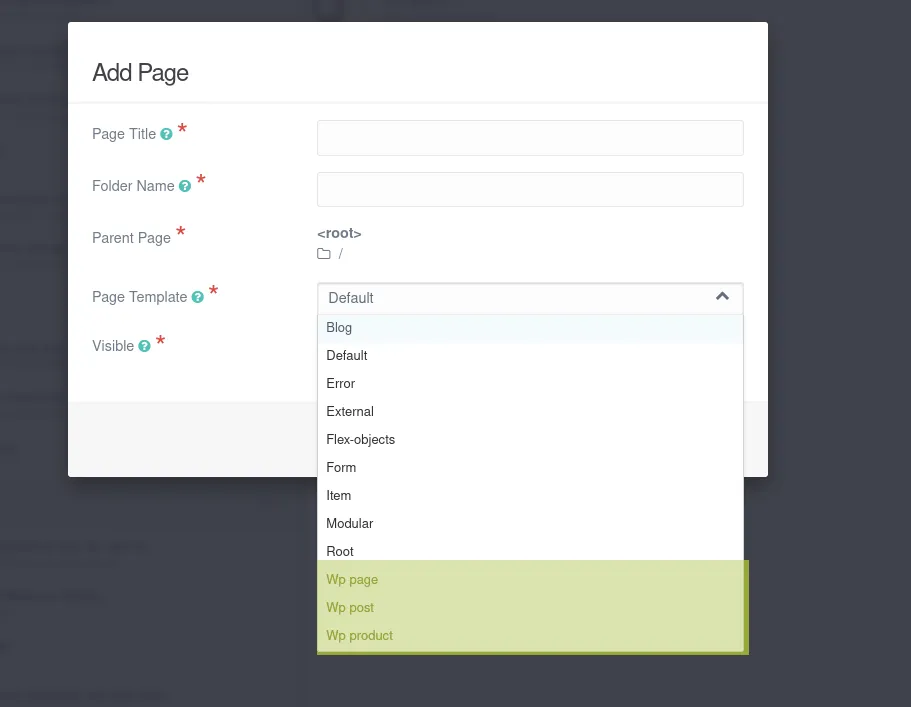
WordPress post types are converte to Grav page types, with a pre-pended “WP” in front of each type (highlighted in yellow here).
コマンド
wp wp2grav-post-typeswill generate a basic Grav plugin, along with page types that match the WordPress post types.
結果
- A Grav plugin will be generated that will present basic field functionality within the Admin tool.
Gravへの投稿タイプのインポート
- Copy the
EXPORT/pluginsdirectory to youruserdirectory - Navigate to the Grav plugin directory
user/plugins/wordpress-exporter-helperand runcomposer install.
WordPressから投稿のエクスポート
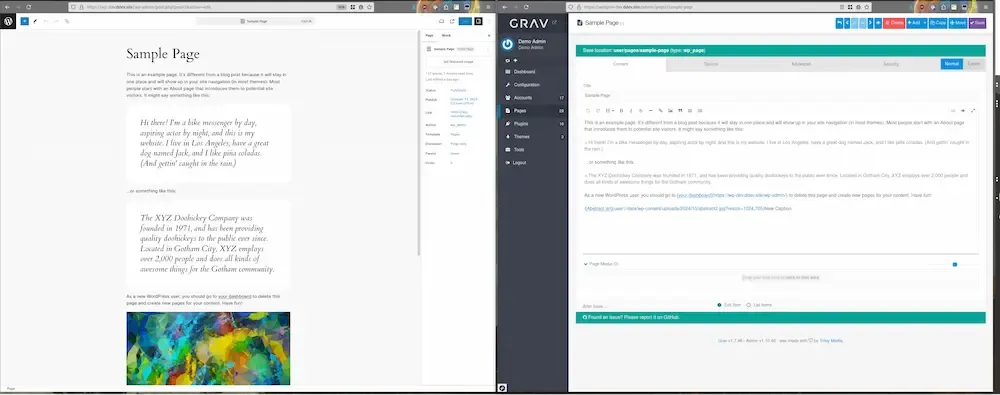
Admin view of WordPress “Sample Page” on left exported to Grav markdown on the right.
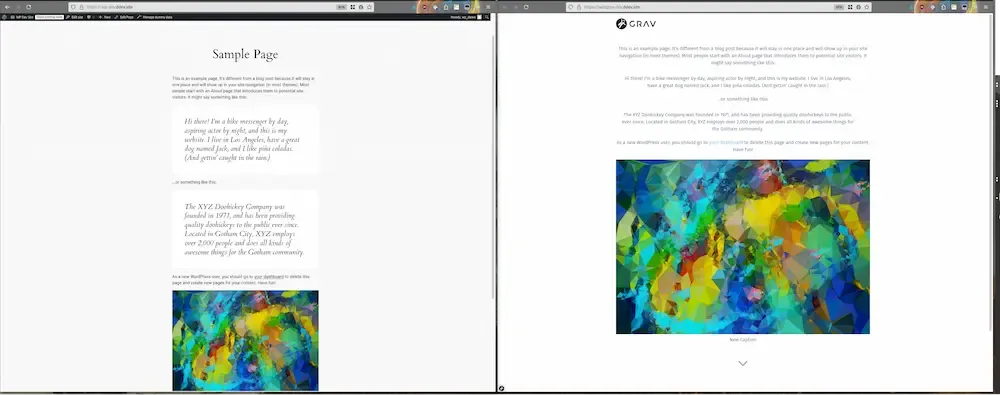
User view of WordPress “Sample Page” on left exported and rendered via Grav on the right.
コマンド
wp wp2grav-postswill export all posts.
結果
- Each post/page will be exported to directories matching metadata from the post, typically the post/ page title.
- Library media will be copied to the
data/wp-contentand in-line content will (eventually) be included within the page’s directory.
Gravへの投稿のインポート
- Copy the
EXPORT/pagesdirectory to youruserdirectory - Copy the
EXPORT/datadirectory to youruserdirectory
WordPressからサイトのメタデータのエクスポート
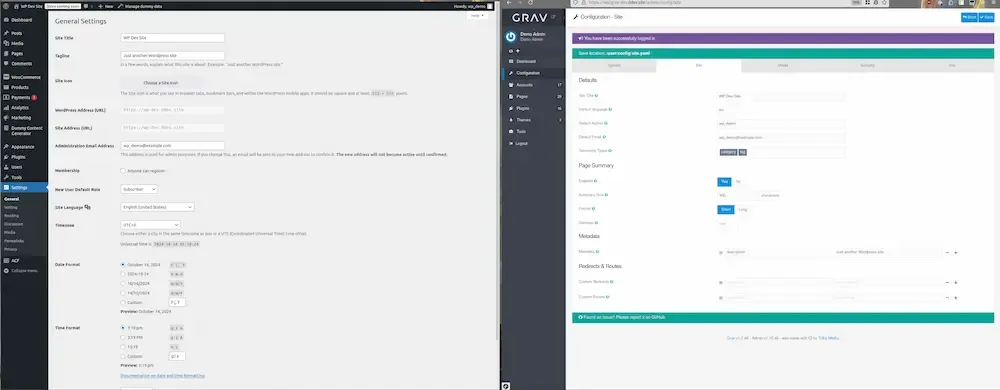
Admin view of WordPress General Settings on left exported to Grav Site Config on the right.
コマンド
wp wp2grav-sitewill export site metadata.
結果
- Grav site metadata is stored in
EXPORT/config/site.yaml.
Gravへのサイトのメタデータのインポート
- Copy the
EXPORT/config/site.yamldirectory to Grav atuser/config/site.yaml.
